| 1. Select a track. 2. Select "Karaoke Timing tool" from the "Tools" menu to open the Timing tool. |
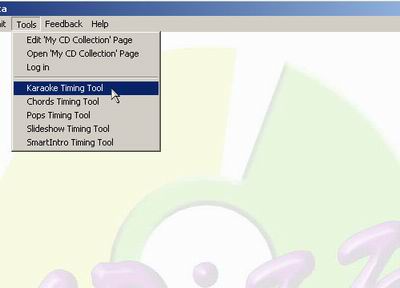 |
| 3. Click on "Edit" to enter editing screen. |
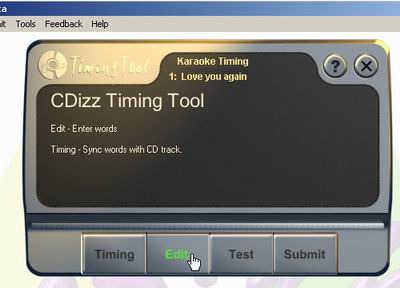 |
| 4. Type in the lyrics for the selected track
- Click "save" to save lyrics and return to
main screen.
(Click "cancel" to return to main screen
without saving) |
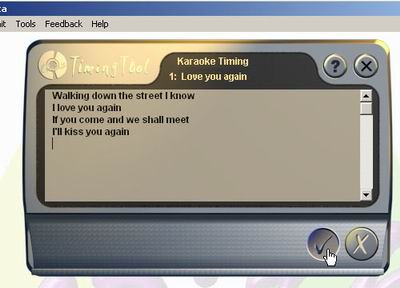 |
| 5. Click on "Timing" to enter the timing screen. |
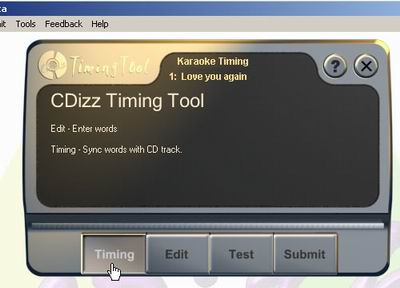 |
| 6. Click on the "Set" button to set the timestamp
to each word.
Note: If you made an error, you may click the back
button to return to the beginning of the current line. |
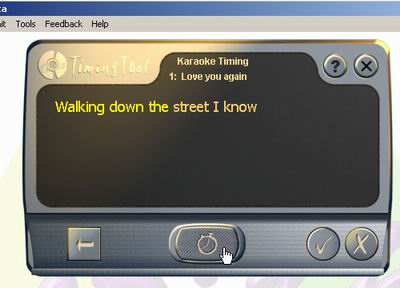 |
| 7. When timing is complete, click on the save
button to save timing and return to the main screen.
(Click cancel to return to main screen without saving) |
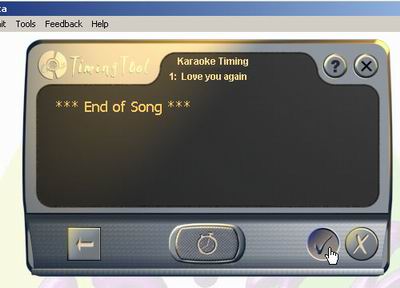 |
| 8. To test your timing, click on the Test button. |
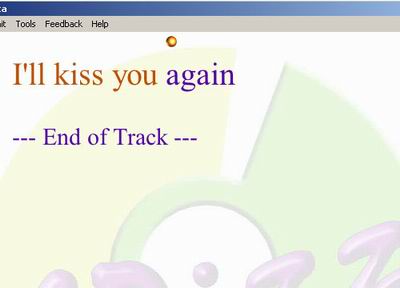 |
| 9. To share your timing with others, click on Submit
to open CDizz Submit page on your default browser, and follow
the instructions on the webpage. |
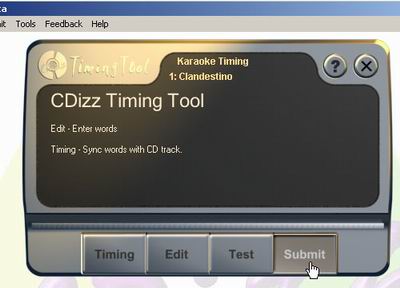 |
10. Click on the close (X) button to close the timing tool.

